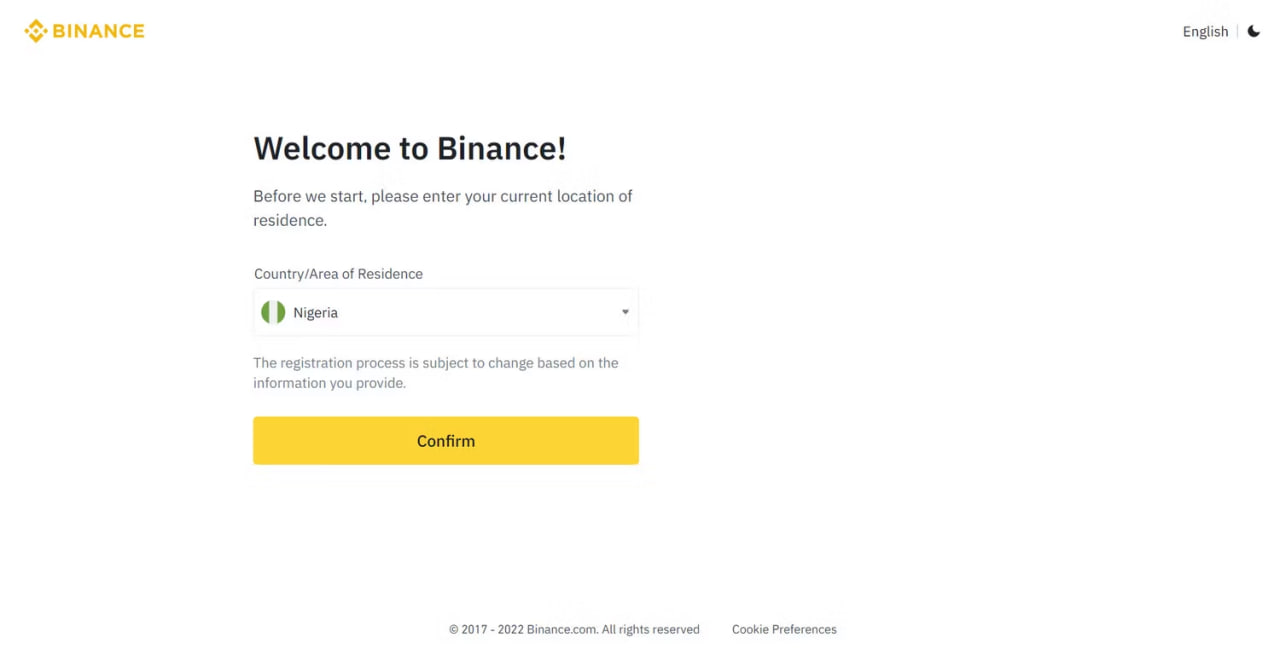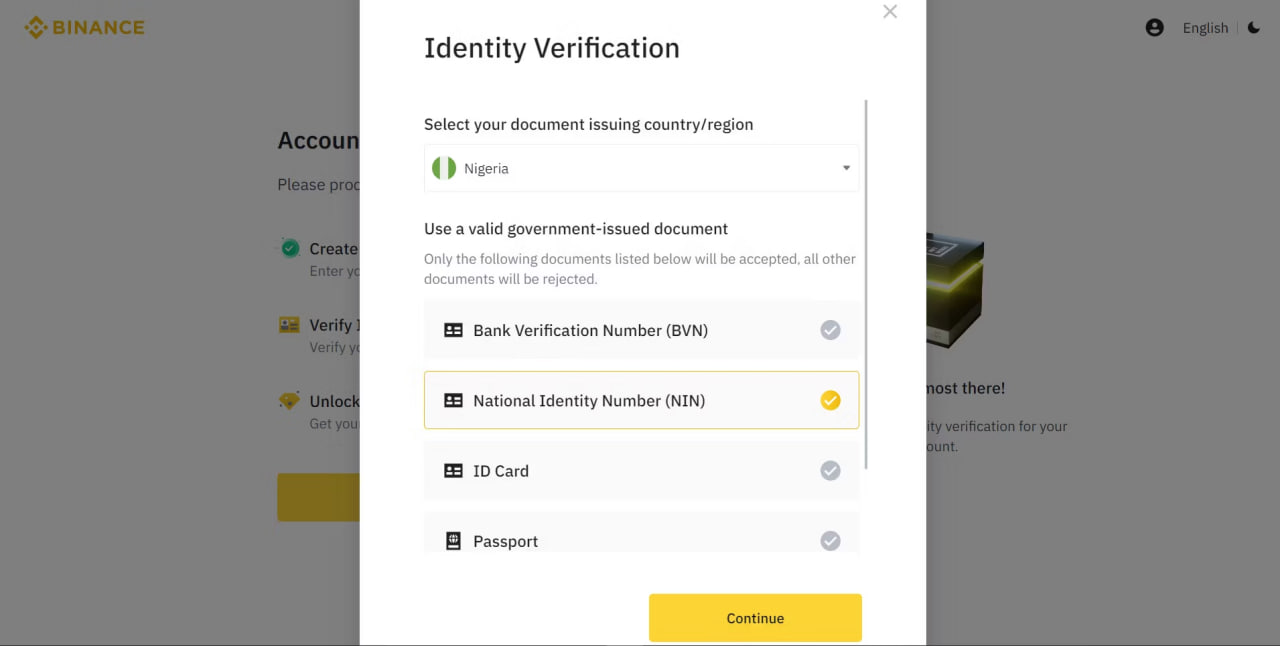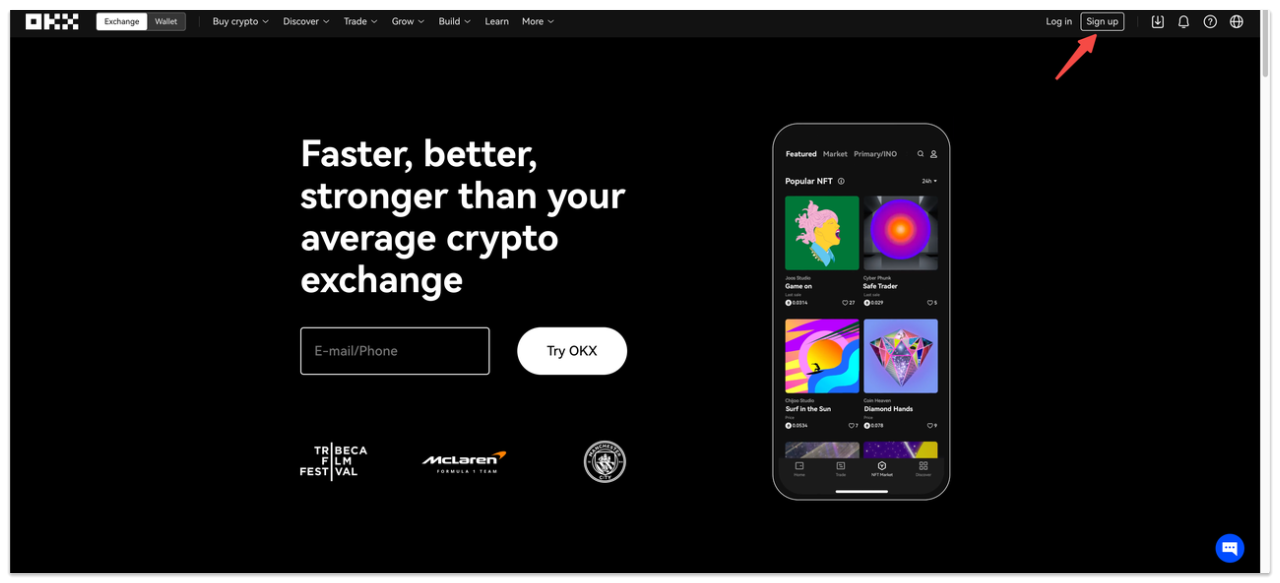How to Create a Binance
Account
on the Desktop
To create a Binance account on your computer.
- Open your browser and head to Binance. Next, click Register at the top-right to begin.
- Select Sign up with phone or email.
- Binance should discover your country by default. Otherwise, select your country from the Country/Area of residence dropdown. Click Confirm
4. Click Create Personal Account. Provide your email address and password in the given fields. Then tap Yes or No to receive Binance updates or not (mandatory). Then click Next.
5. Now check your mail inbox for the Binance verification code. Copy the Account activation code sent, then paste it into the Email Verification Code field.
6. Next, supply your Phone number in the provided field. Enter the verification code sent to you via SMS. Then click Submit.
7. Next up, you'll see Verify Now at the bottom of the Account Created page. Clicking Verify Now takes you to the KYC phase.
Complete Binance KYC on the Web App on
Desktop
So, after clicking Verify Now, follow these steps:
- Fill out the form provided with the appropriate information. Click Continue.
- Provide your address information and click Continue.
- Next, you'll see various ID options. Select the one you prefer and hit Continue.
4. Now provide the required ID information. Then click Continue to complete ID verification. Binance will take you to the next stage if this is successful.
5. Click Continue for face verification. Similar to the mobile registration, avoid wearing a hat or glasses. Also, avoid applying a camera filter at this stage and ensure that the surrounding isn't dull.
6. Follow the onscreen instructions carefully for higher success rate.